Your branded SpeedETab app and online ordering site provide a variety of areas where you are able to update icons/images dynamically. For those images, you can easily update from the Location Settings tab of the SpeedETab Dashboard.
Here's how to update images on your app/online ordering home page:
1. Navigate to the SpeedETab Dashboard and sign in with your SpeedETab account. (If you do not remember your account password, you can reset it here.)
2. Select your venue on the Home page. This should bring you to the Location Settings page for the necessary location.
3. Scroll to the third section of the page - Images - and locate the List and Cover image fields. Please see examples below to get an understanding of where each image is shown:
- The Cover image is shown on the home ("Locations") page of both app and online ordering:
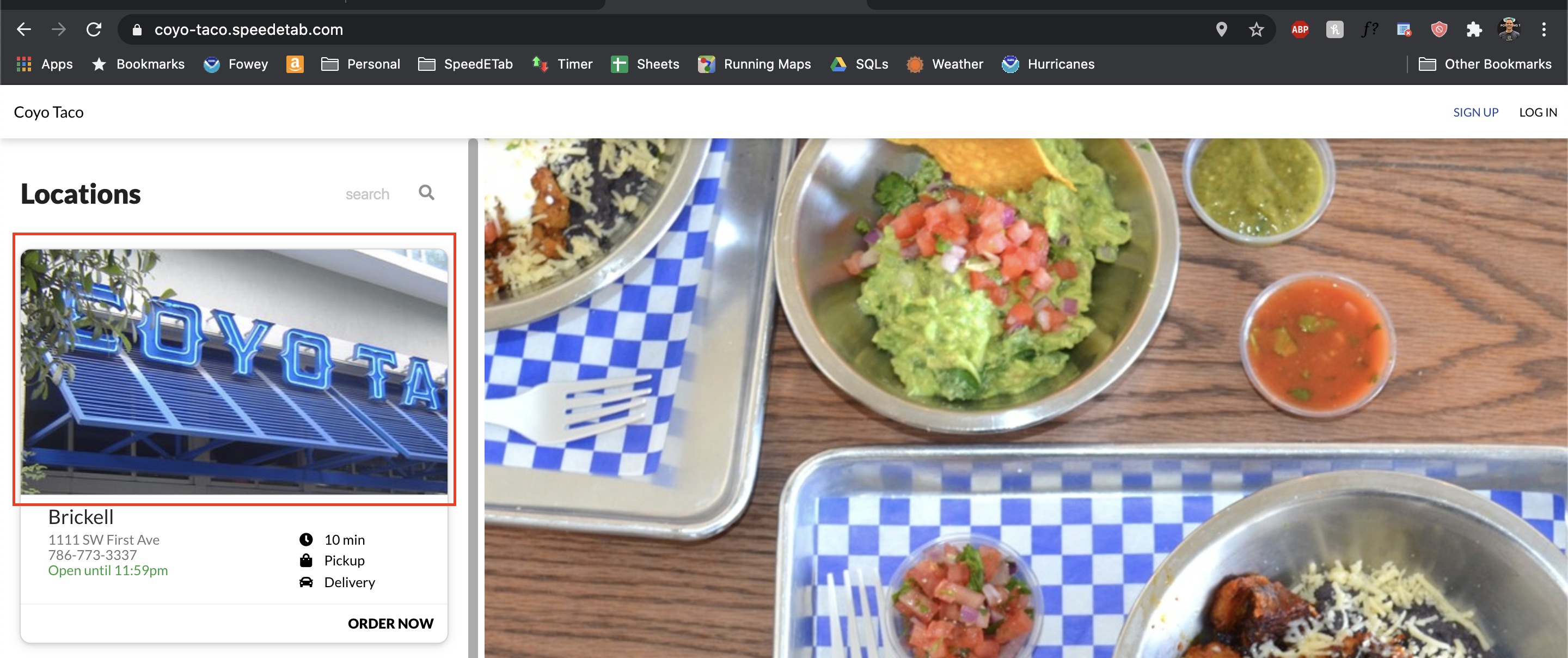
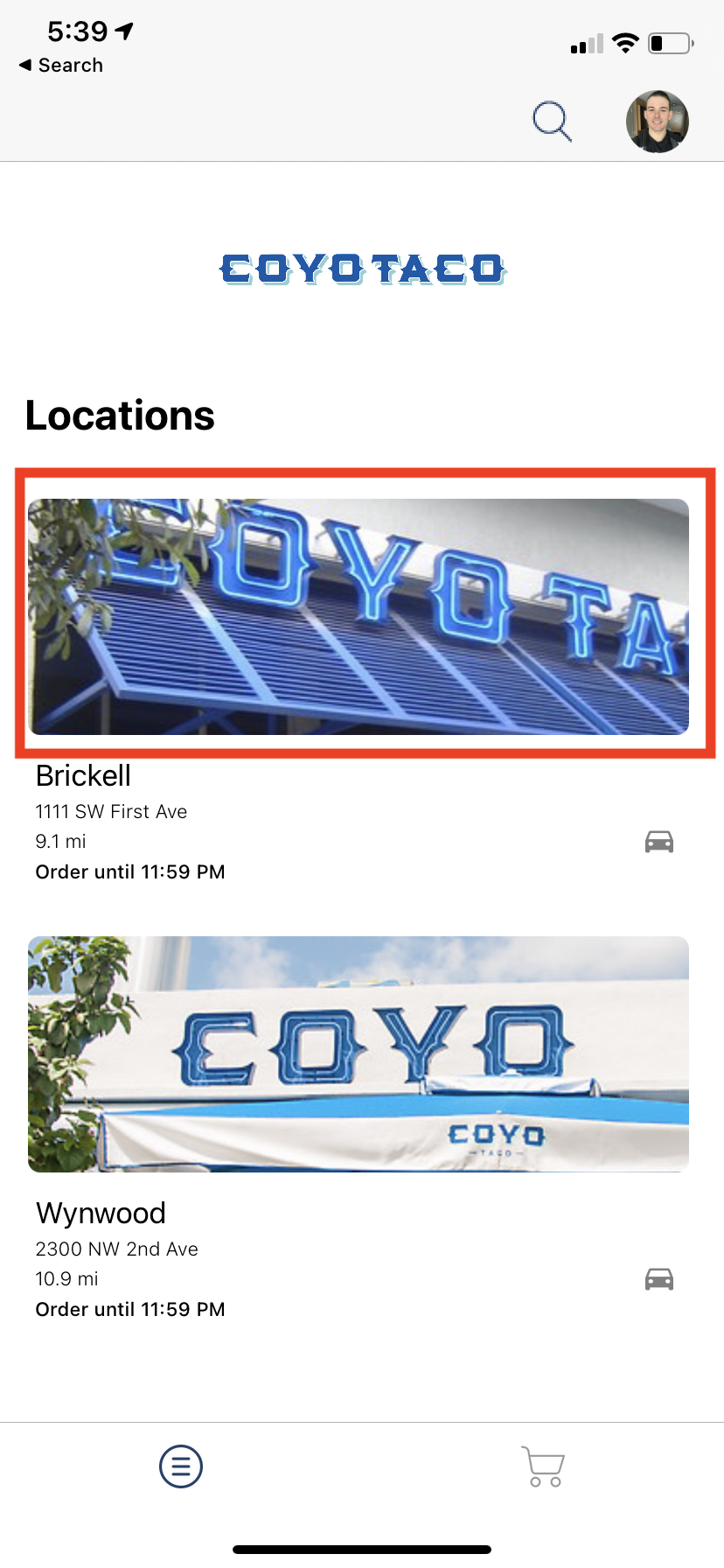
- The List image is shown in the top left corner of only the online ordering screen for the specific location:
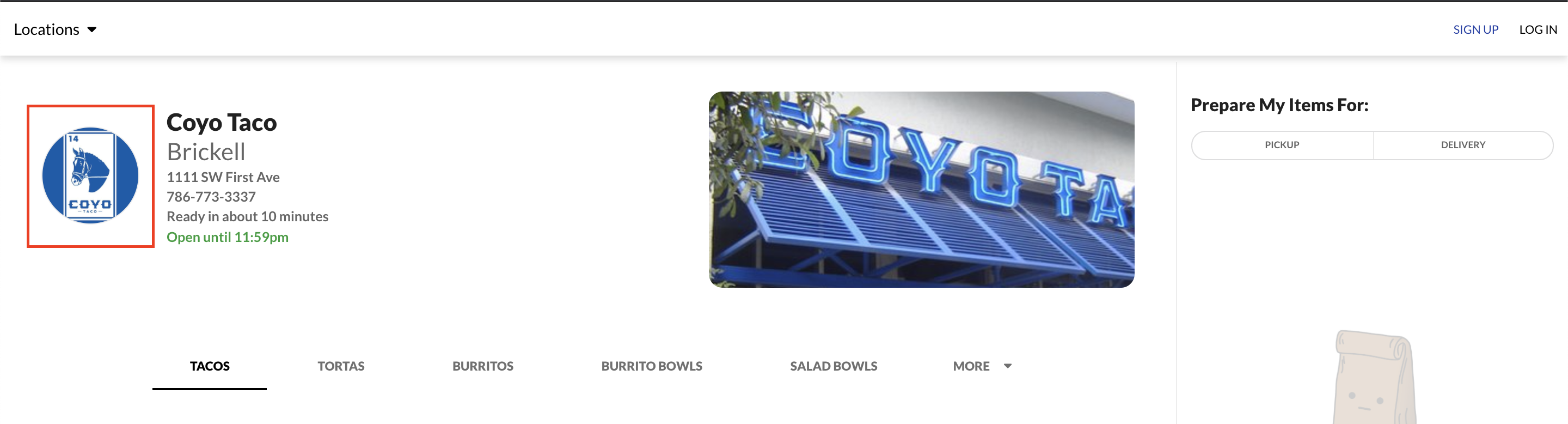
4. To update the images, simply select the Choose File button and upload your image of choice. Recommended formats/sizes for the photos are:
- Cover: .PNG or .JPG; 1200 x 800
- List: .PNG or .JPG; 240 x 240