If you are using a POS that integrates with SpeedETab (Toast, Square, Revel, or Brink), you control your menu directly from your POS backend and should make any and all menu changes from your POS. In our standard setup, your SpeedETab menu will be automatically synced with your POS on a nightly basis. If you want to turn off automatic menu syncing, however, this can be done from the POS Setup tab of the SpeedETab Dashboard.
Here's how to turn off automatic menu syncing from your POS on SpeedETab:
1. Navigate to the SpeedETab Dashboard and sign in with your SpeedETab account. (If you do not remember your account password, you can reset it here.)
2. Select your venue on the Home page. This should bring you to the Location Settings page for the necessary location.
3. Click on the POS Setup tab on the left toolbar.
4. Scroll to the bottom of the page - Settings - and locate the Import Done line. Click on the blue pencil symbol (outlined below) to expand the section.

5. Click on the toggle underneath Active to deactivate automatic menu syncing.
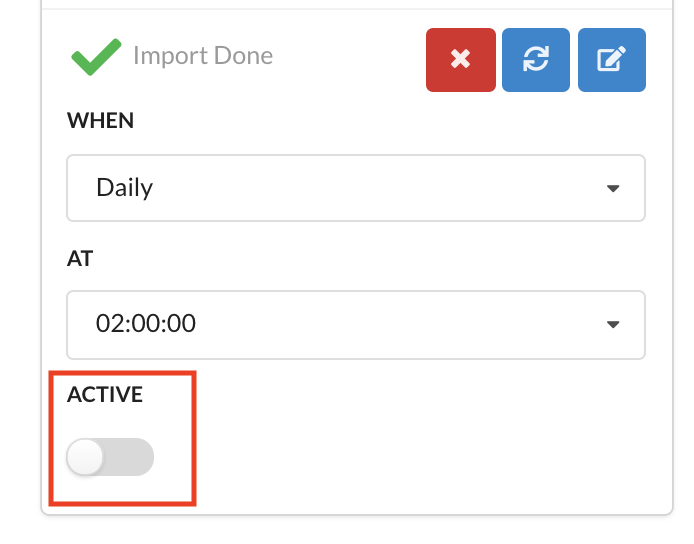
In the configuration of this example, the menu will not be automatically updated. It will only update when manually refreshed.