SpeedETab allows your business to offer users to order for take out, curbside pickup, delivery, and dine-in. There may be times when you need to stop offering one of these options temporarily or start offering them for the first time. If you need to update your offered fulfillment modes, this can be easily done from the Location Settings tab of the SpeedETab Dashboard.
Here's how to change the fulfillment modes offered at your venue on SpeedETab:
1. Navigate to the SpeedETab Dashboard and sign in with your SpeedETab account. (If you do not remember your account password, you can reset it here.)
2. Select your venue on the Home page. This should bring you to the Location Settings page for the necessary location.
3. Review the first section of the page - Location Details - and locate the Fulfillments field at the bottom. This shows what is currently offered for your venue.
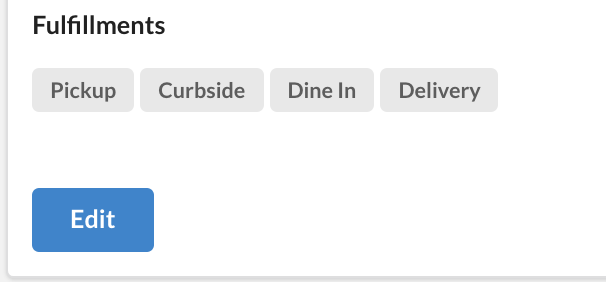
In this example, the venue is currently offering all four major fulfillment modes.
4. Click on the blue Edit button to add/remove fulfillment modes as options.
5. Scroll to the middle of the expanded list to find/edit the Fulfillment Modes field.
- To add a fulfillment mode, click into the list and select the listed mode so that it populates in the top line.
- To remove a fulfillment mode, click the black 'x' next to the fulfillment mode so that it is no longer shown on the top line.
- Please do not use the "For Here" fulfillment mode.

In this example, pickup (take out), curbside pickup, and dine-in are the active options for the venue.
6. Scroll to the bottom of the expanded list and click the green Save button to publish your changes.
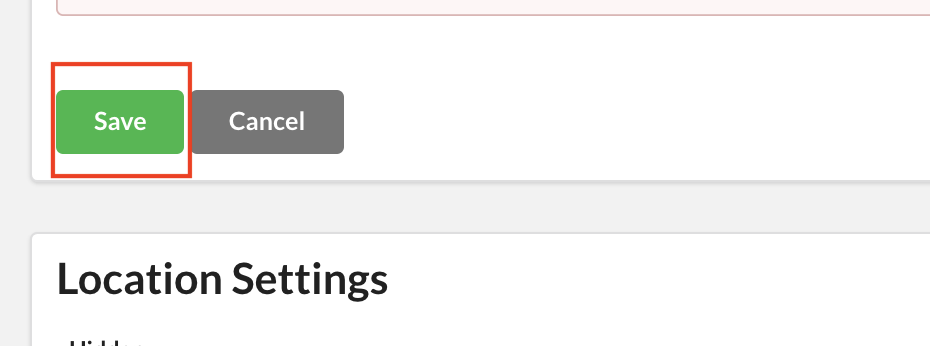
If you are using a Brink, Toast, or Revel POS integration on SpeedETab, additional configuration to offer fulfillment modes may be necessary. If this applies to you have and you have questions, please reach out to support@speedetab.com for assistance.