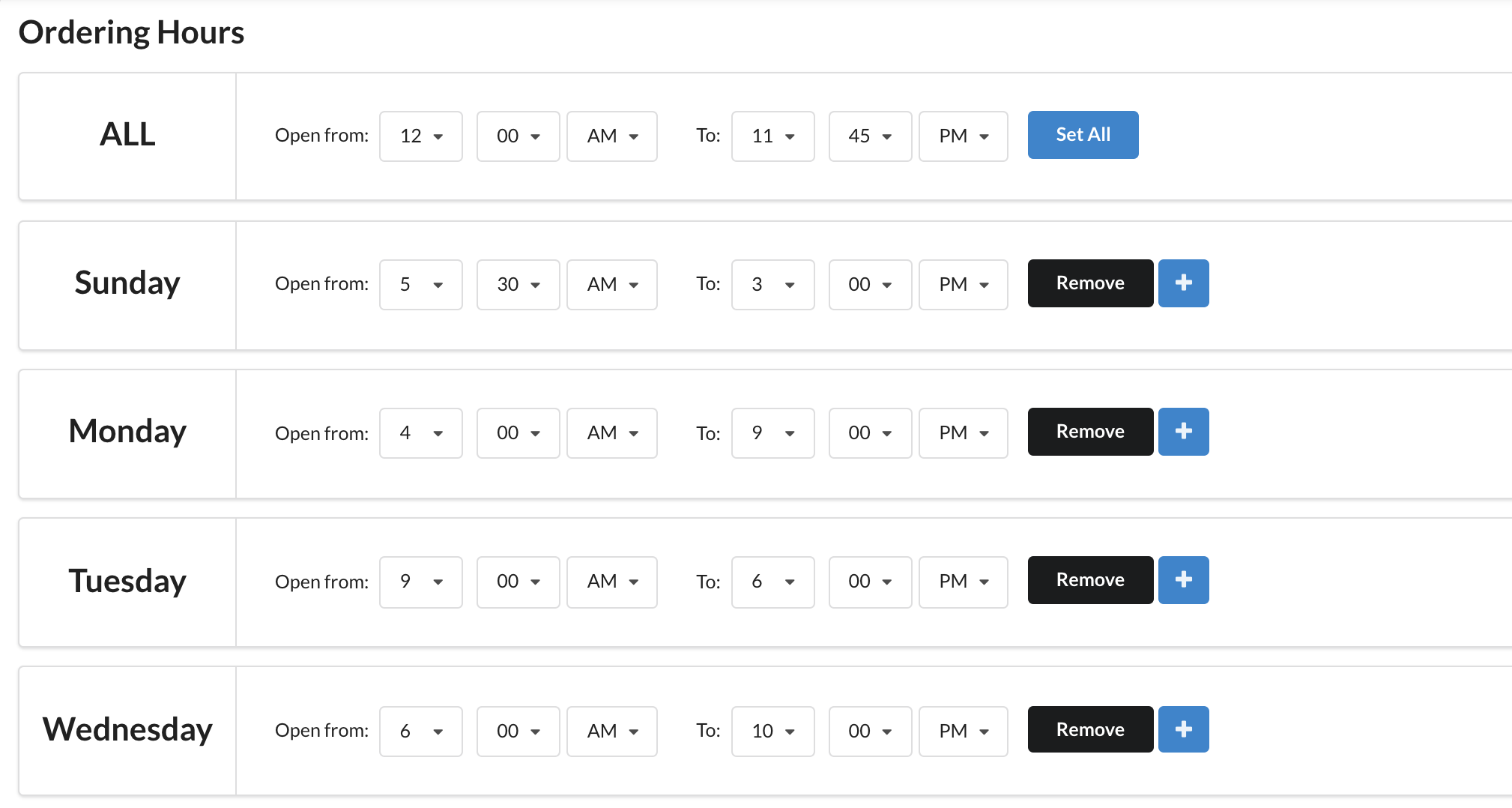There may be instances when your business needs to update ordering hours when closing early, for the holidays, etc. In those cases, you can easily control your digital ordering hours from the Location Settings tab of the SpeedETab Dashboard.
Here's how to add/update ordering hours on SpeedETab:
1. Navigate to the SpeedETab Dashboard and sign in with your SpeedETab account. (If you do not remember your account password, you can reset it here.)
2. Select your venue on the Home page. This should bring you to the Location Settings page for the necessary location.
3. Scroll to the second section of the page - Location Settings - and locate the Schedule & Hours section. Make sure this field is set to "Yes", so that your venue will automatically open/close based on the set hours.
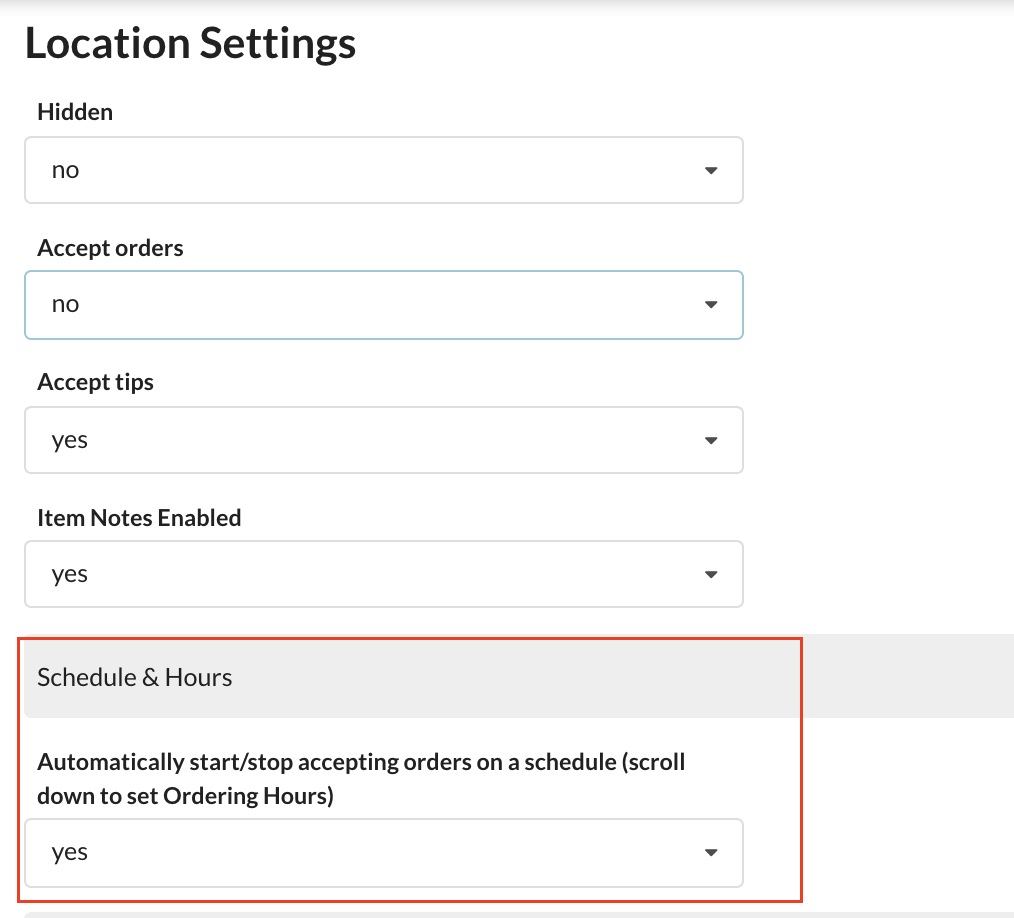
4. Scroll to the fourth section of the page - Ordering Hours - and add/update the ordering hours for your venue.
- Use the 'ALL' row at the top to easily set hours for the entire week.
- Click the blue '+' sign to add hours for a new day.
- To edit existing hours, click on the already shown numbers and AM/PM values.
- A location with no hours entered will be closed all day.