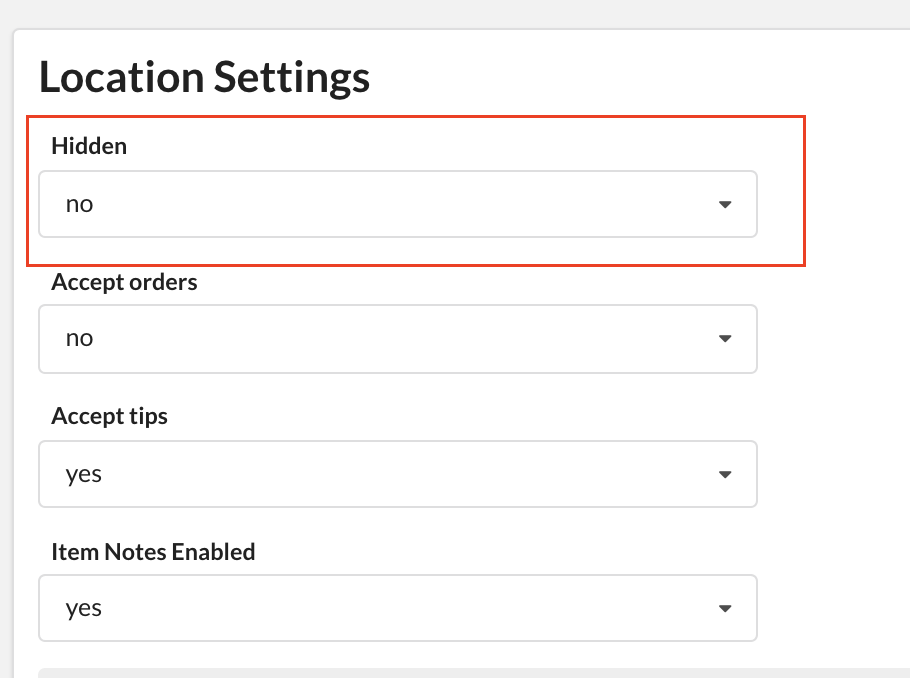During testing, it may be helpful to keep your venue hidden from public view. Additionally, if your venue will be closing for an extended period of time, you may also like to hide this digital storefront from your users. From the SpeedETab Dashboard, you can easily control whether or not venues are shown to the public.
Here's how to control venue visibility on SpeedETab:
1. Navigate to the SpeedETab Dashboard and sign in with your SpeedETab account. (If you do not remember your account password, you can reset it here.)
2. Select your venue on the Home page. This should bring you to the Location Settings page for the necessary location.
3. Scroll to the second section of the page - Location Settings - and locate the Hidden field.
- Set this value to No for the venue to be visible to the public
- Set this value to Yes for the venue to be hidden from the public (useful for "Test mode", extended closings, etc)