If you are not using a POS that integrates with SpeedETab (Clover, Focus, etc.), you can make any and all menu changes from our backend. This can easily be done from the Menu tab of the SpeedETab Dashboard.
Here's how to add/edit your menu from on SpeedETab when using SpeedETab POS to receive orders:
1. Navigate to the SpeedETab Dashboard and sign in with your SpeedETab account. (If you do not remember your account password, you can reset it here.)
2. Select your venue on the Home page. This should bring you to the Location Settings page for the necessary location.
3. Click on the Menu tab on the left toolbar.
4. From the Menu home page, you can select Categories or Addon ("modifier") Groups in the top right corner.
- Select the blue '+ Add' button to add a new category or modifier group from the respective screen.
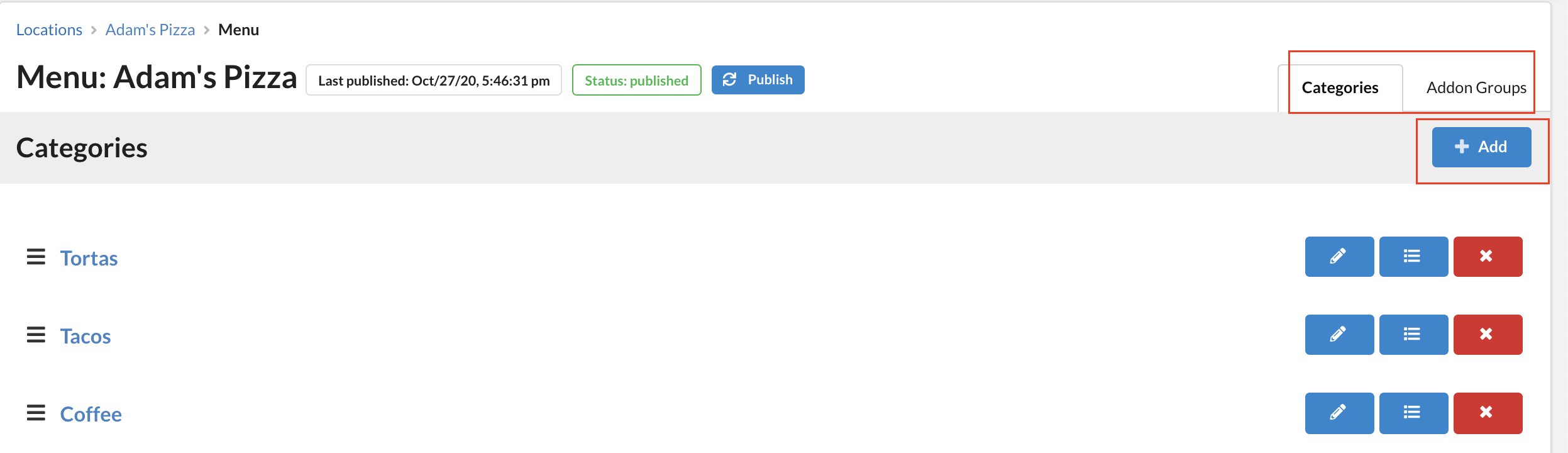
- Once categories or modifier groups have been created, please click on a blue category/group title to be brought to the requested page. From this page, you are able to add items to categories (or modifiers to modifier groups).
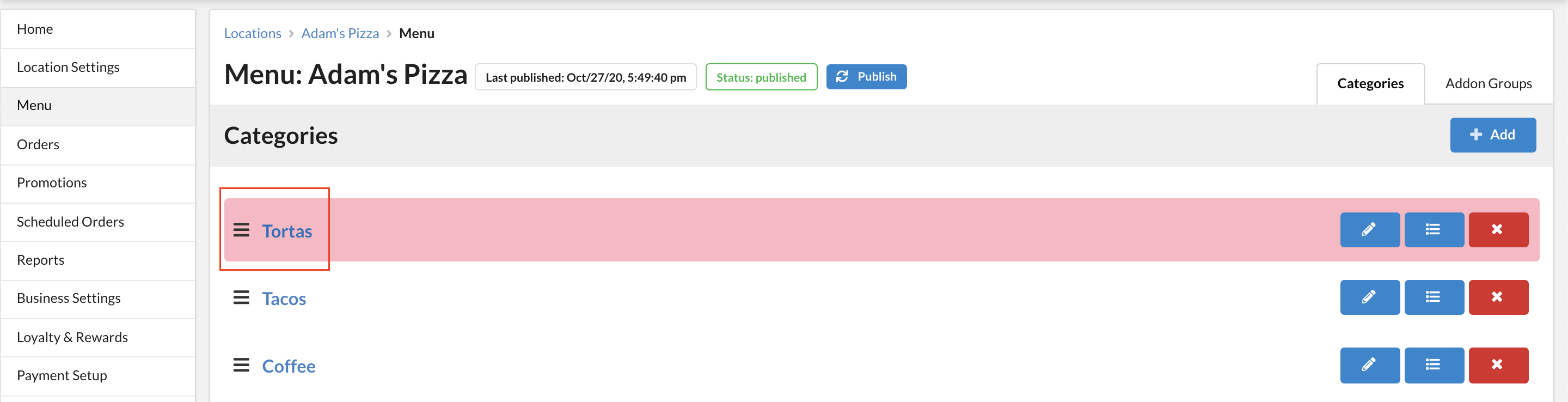
5. When you are finished making menu changes, please be sure to click the blue Publish button to publish your changes.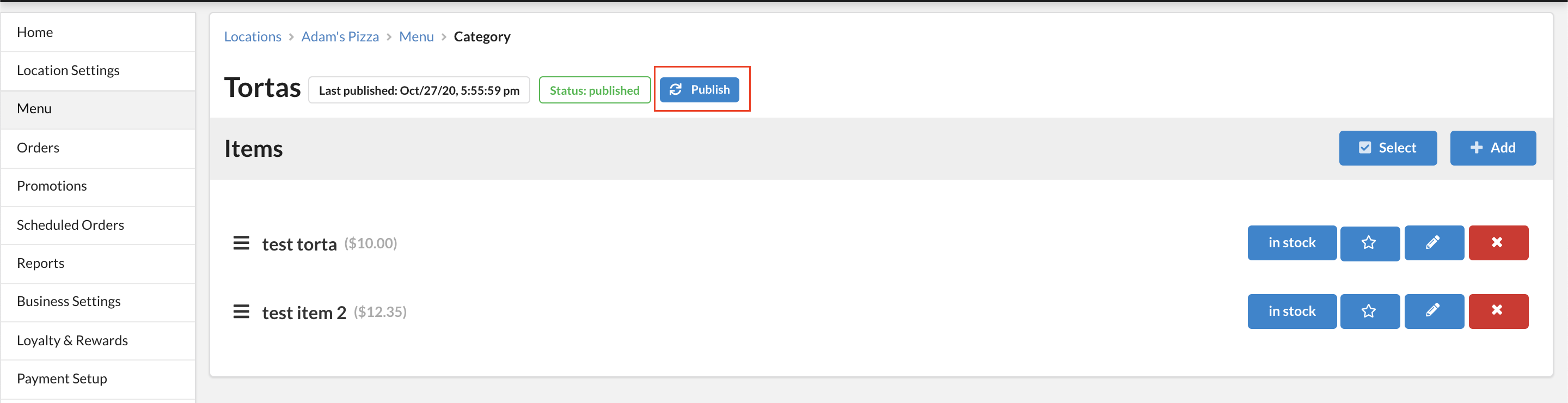
If you have any questions or concerns, please reach out to support@speedetab.com for assistance.