For merchants leveraging the SpeedETab merchant portal, menu items may run out of stock during operating hours. To ensure mobile app users are not able to order menu items that are out of stock, follow these steps:
Step 1: Log into the merchant portal via web using your email and password at merchant.speedetab.com
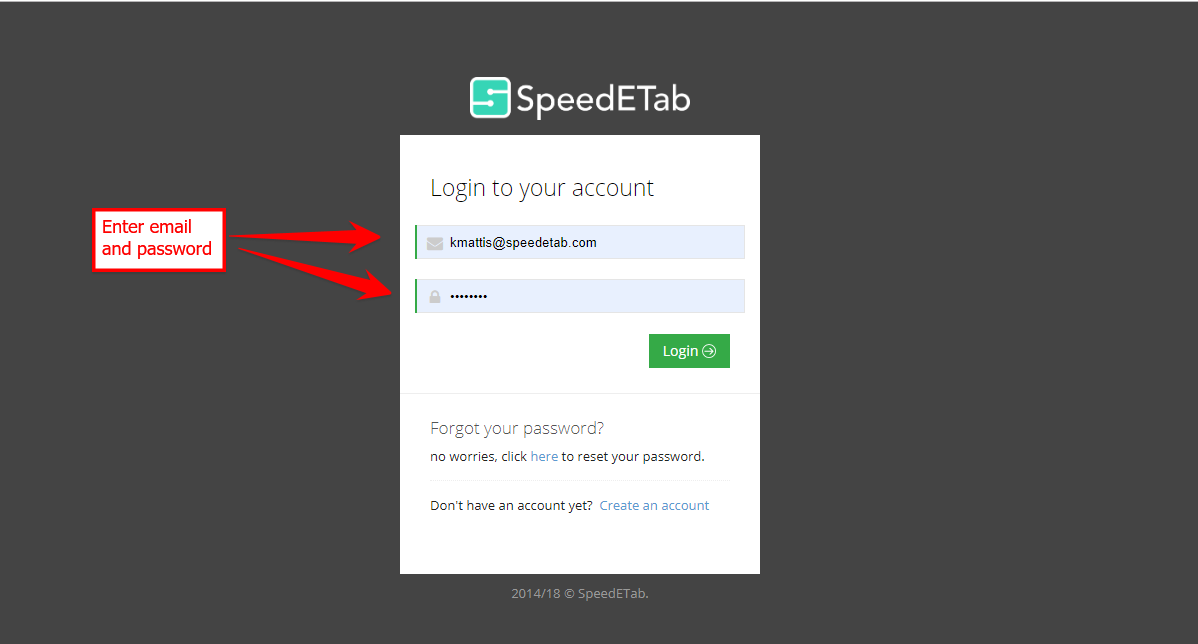
Step 2: Navigate to"Menu”to view the current menu displayed on the app for your venue.
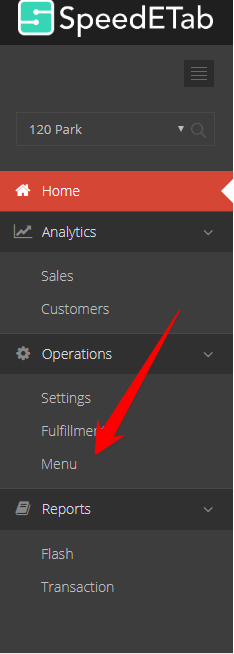
Step 3: Select the category and corresponding menu item you want to mark out of stock
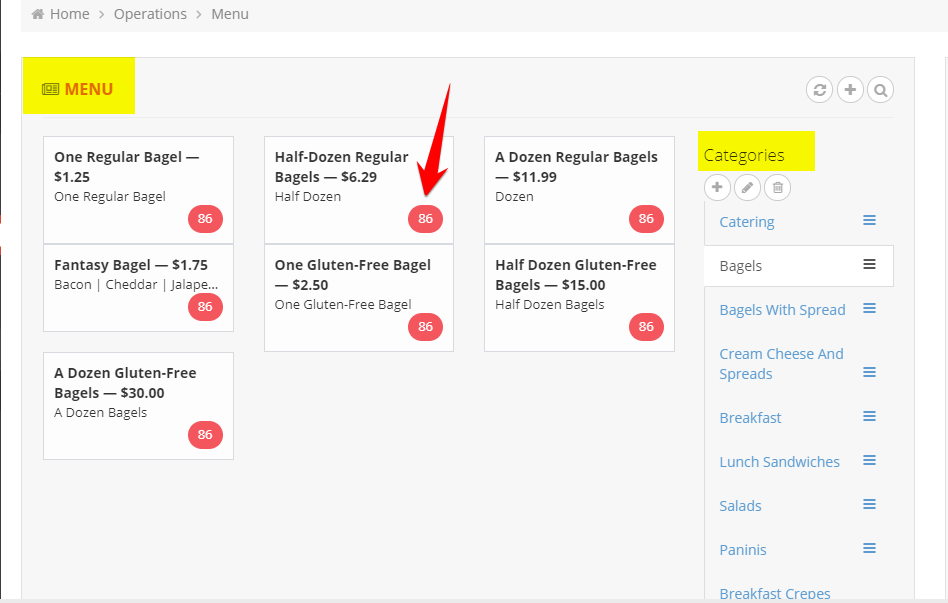
Step 4: Select “86”to mark this item out of stock.
Also, please note that the item will be marked back into stock automatically the following day.
For Modifiers:
Step 1: Log into the merchant portal using your email and password.
Step 2: Navigate to“Menu”to view the current menu displayed on the app for your venue.
Step 3: Select the category and corresponding menu item you want to mark out of stock.
Step 4: If the item has modifiers they will be located on the right side of the portal under “Add-On’s”
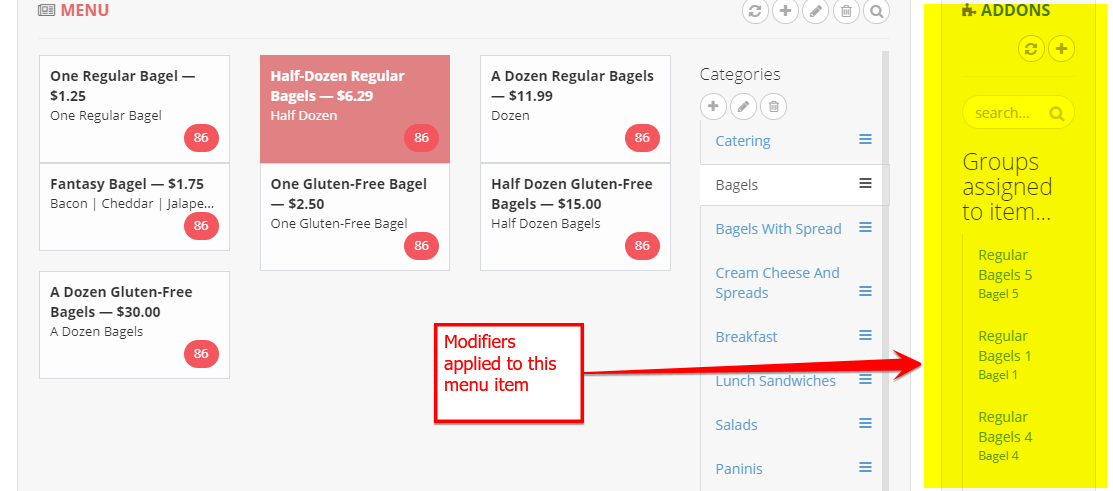
Step 5: Click the desired modifier group you want to edit. Then click the edit button(pencil image) on the top panel.
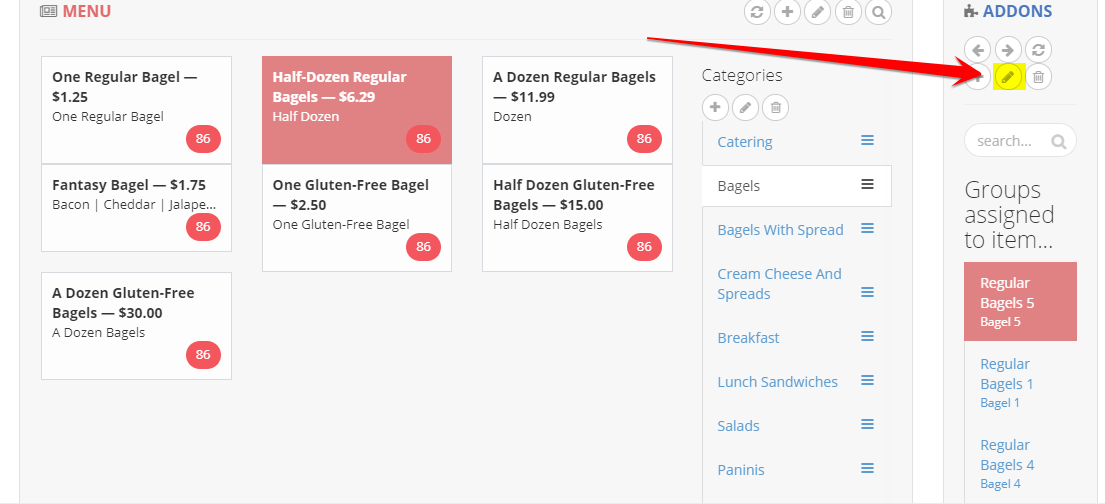
Step 6: From the available list of modifiers – you can click ‘86’ to mark that modifier out of stock.
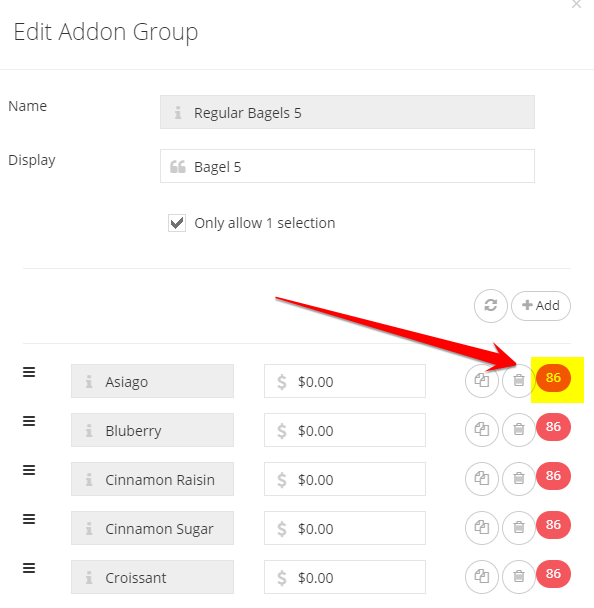
Note: If you do not mark an item back in stock the same day, then the next day it will automatically reappear as being in-stock. If the menu item will be out of stock for an extended period, you can remove the item and re-add it to the menu once item is back in stock OR you can ‘86’ the item daily.