Please follow the below steps to access the SpeedETab Dashboard and connect your Square account.
Before you can complete the Square integration, both of the following must be true:
- Your merchant and locations must be set up on the SpeedETab platform.
- You must have a SpeedETab account with admin access.
Step 1: Log into the SpeedETab Dashboard (dashboard.speedetab.com) to access your account and available integrations.
Step 2: Once logged into the SpeedETab Dashboard, select your merchant/location in the top left corner.
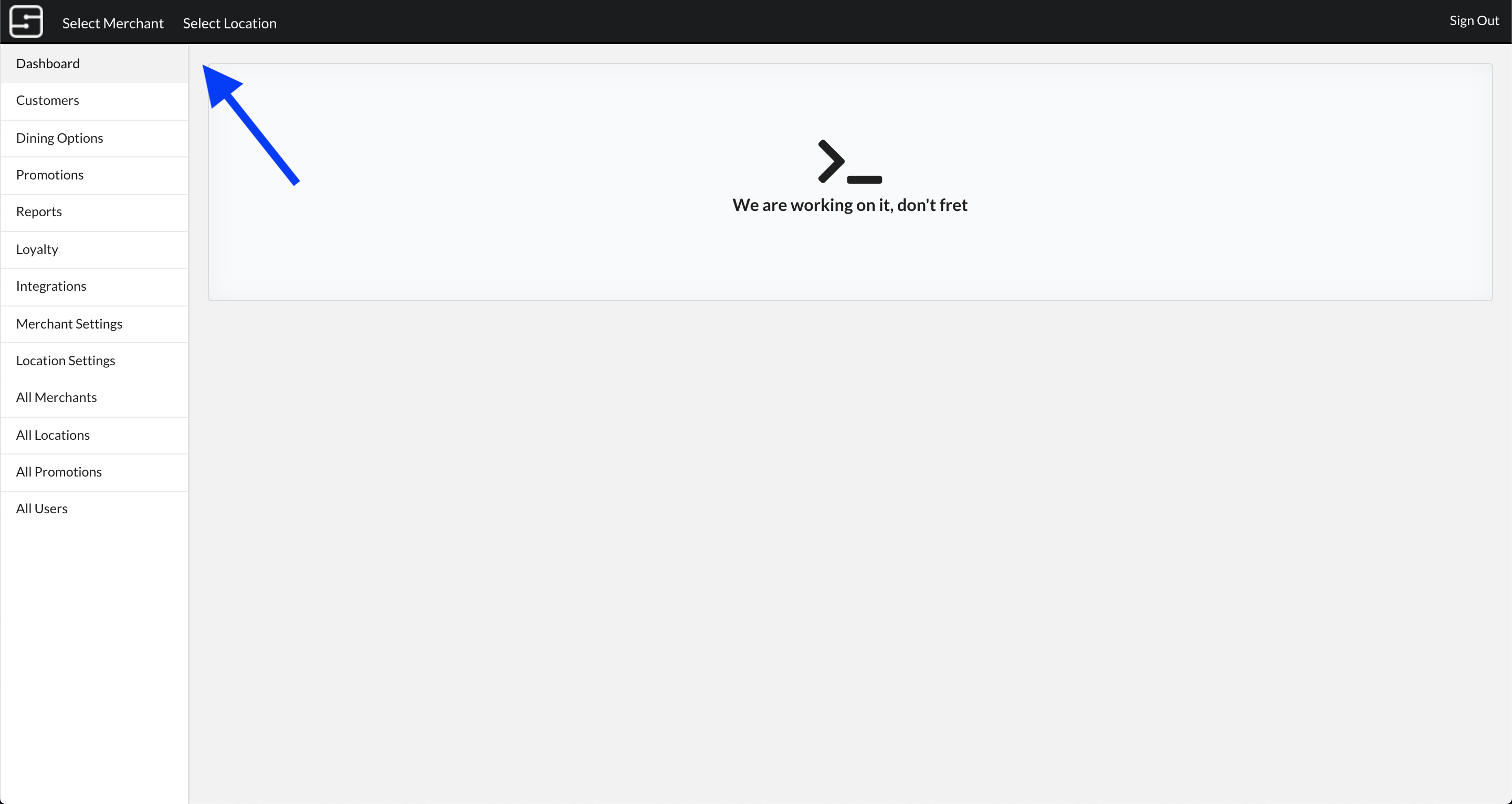
Step 3: Then, select “Integrations” from the sidebar to view available integrations. Underneath Merchant Level, select "Connect" within the Square field to connect your account.
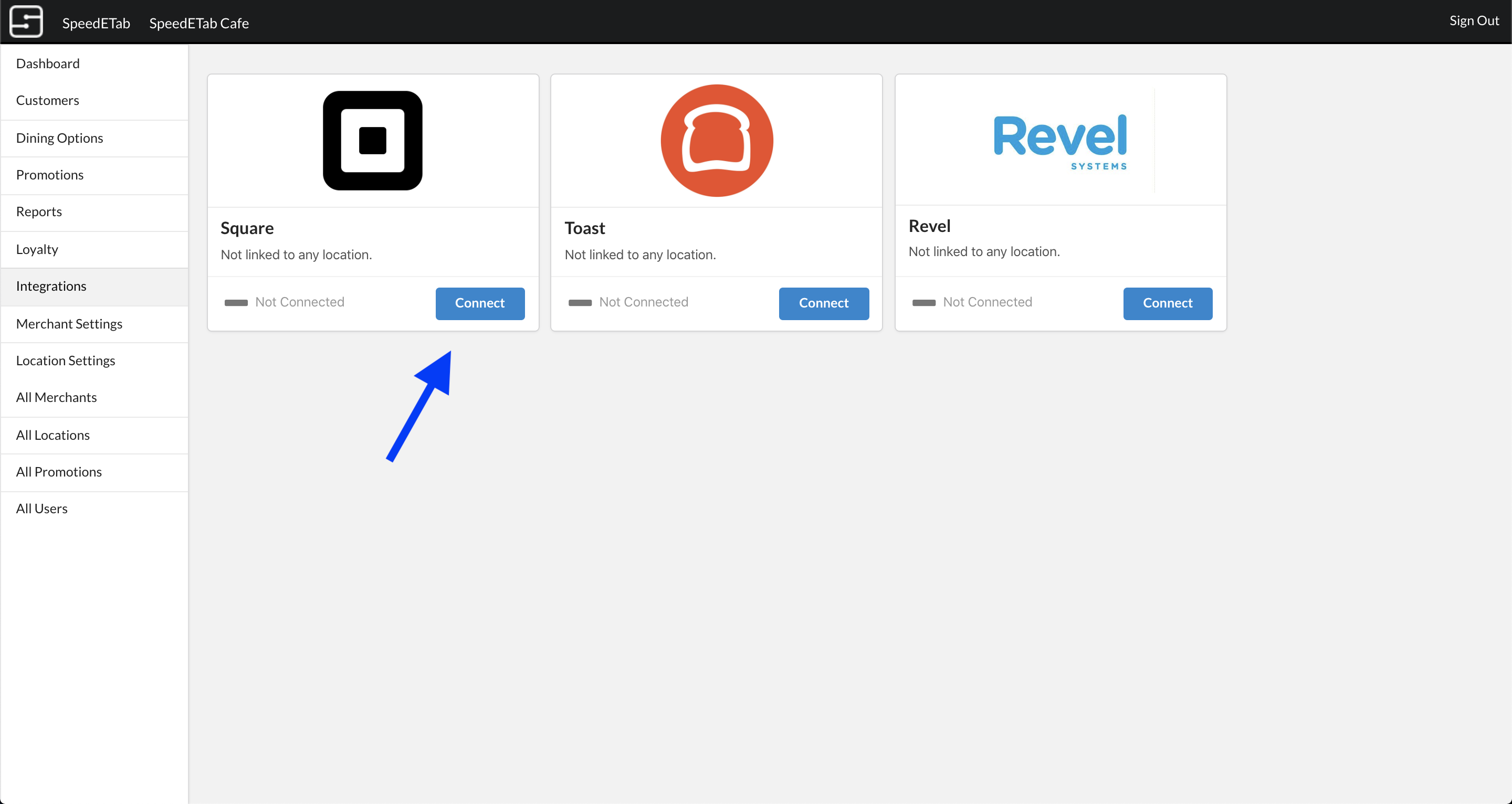
Step 4: After selecting “Connect” you will be directed to enter your Square credentials.
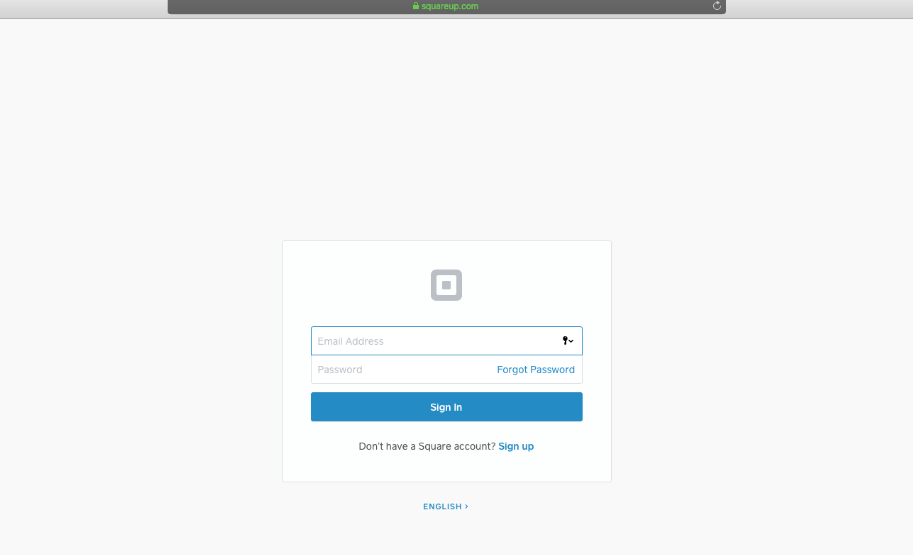
Step 5: After entering your credentials, you will be redirected to the SpeedETab Dashboard. You should now see your account has been connected.
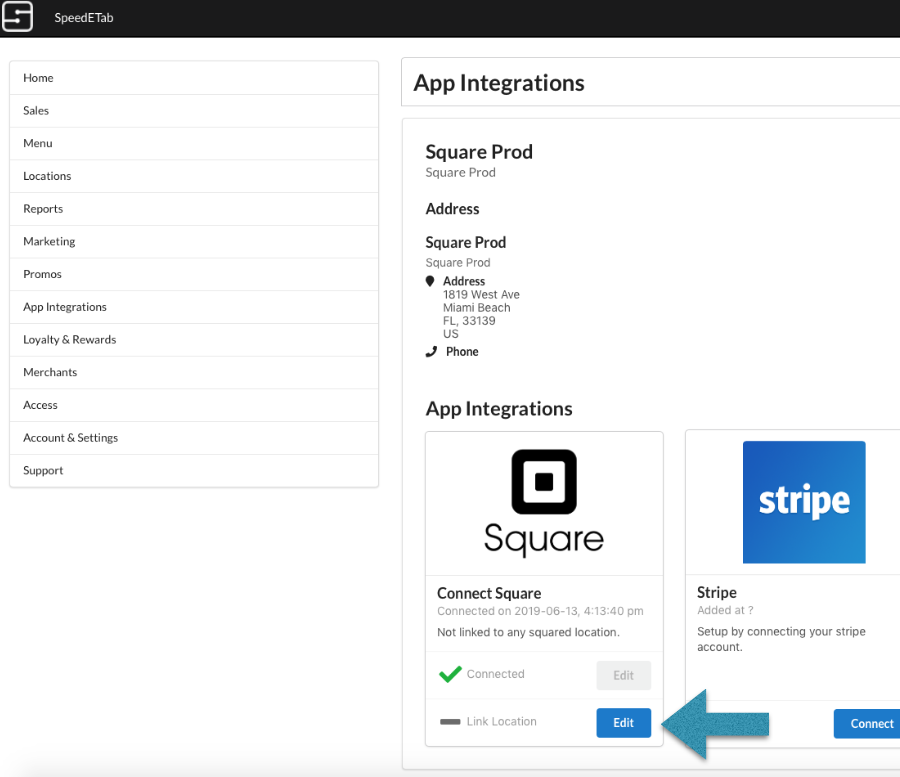
Step 6: Scroll down to the Settings section. Select “Edit” within the Square field. This will prompt you with a dropdown of available locations to link. Select the location that should be linked.
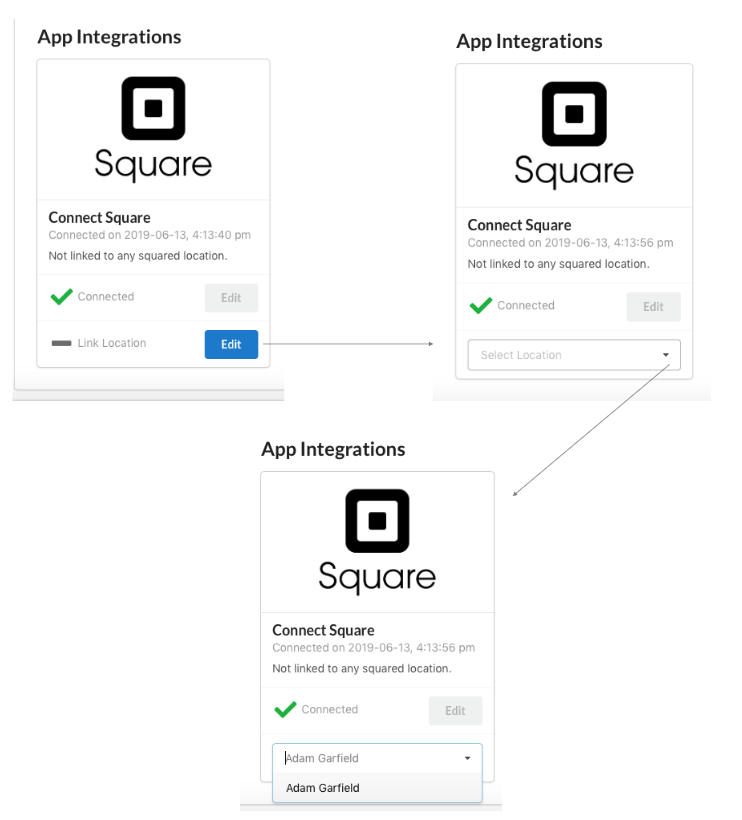
Step 7: Once a location is selected, SpeedETab will sync the menu from the linked location and display the results of your menu sync. If the menu has not synced, please click to import the menu.
You're done! If you would like to connect other locations, please change venues in the top left corner. Then, you will only need to complete steps 6 and 7 to configure those locations.