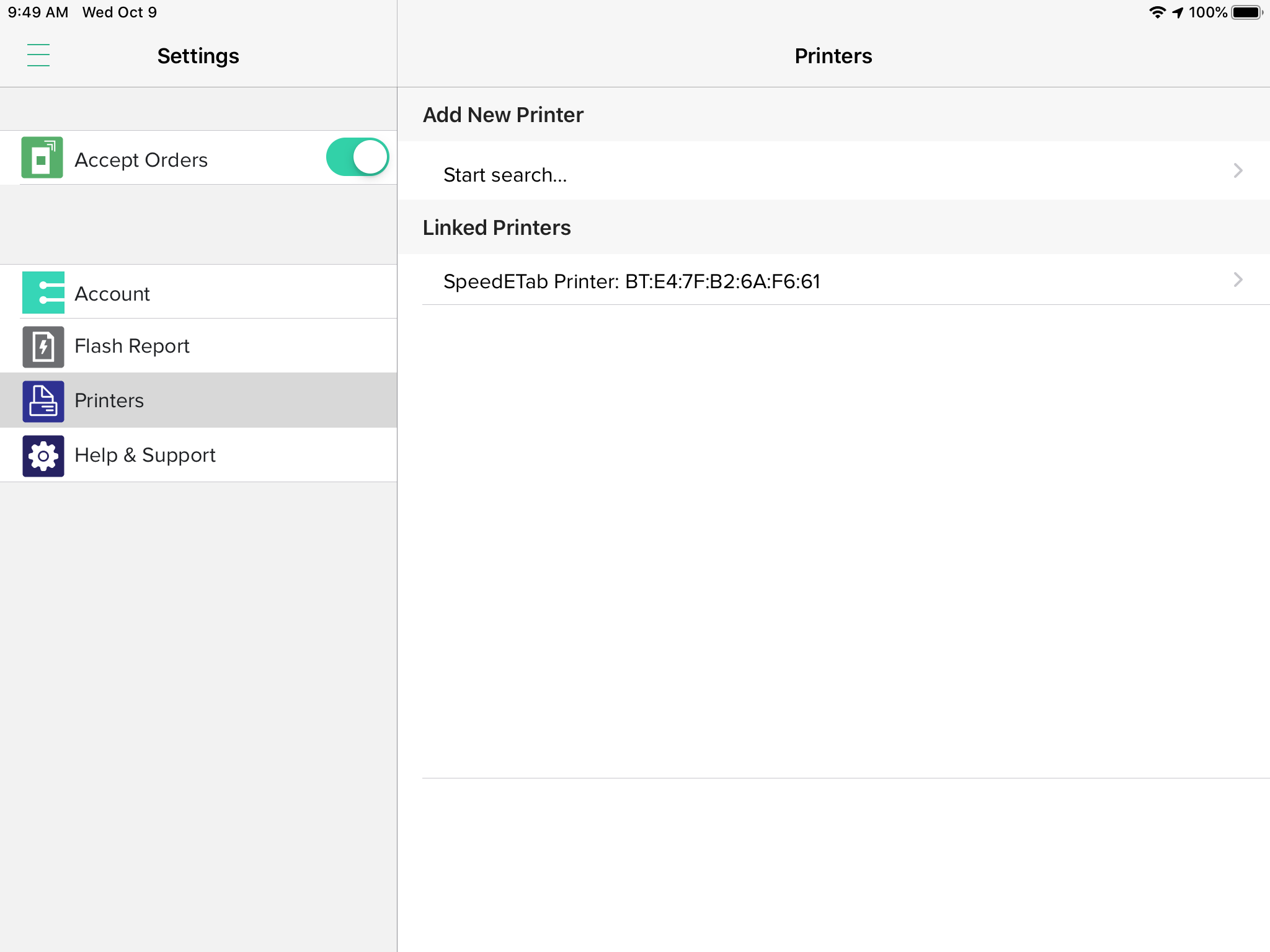How to connect your printer to the SpeedETab POS
- Go to the iOS Settings -> Bluetooth -> Select the Printer -> It will say Connected when the bluetooth connection is established
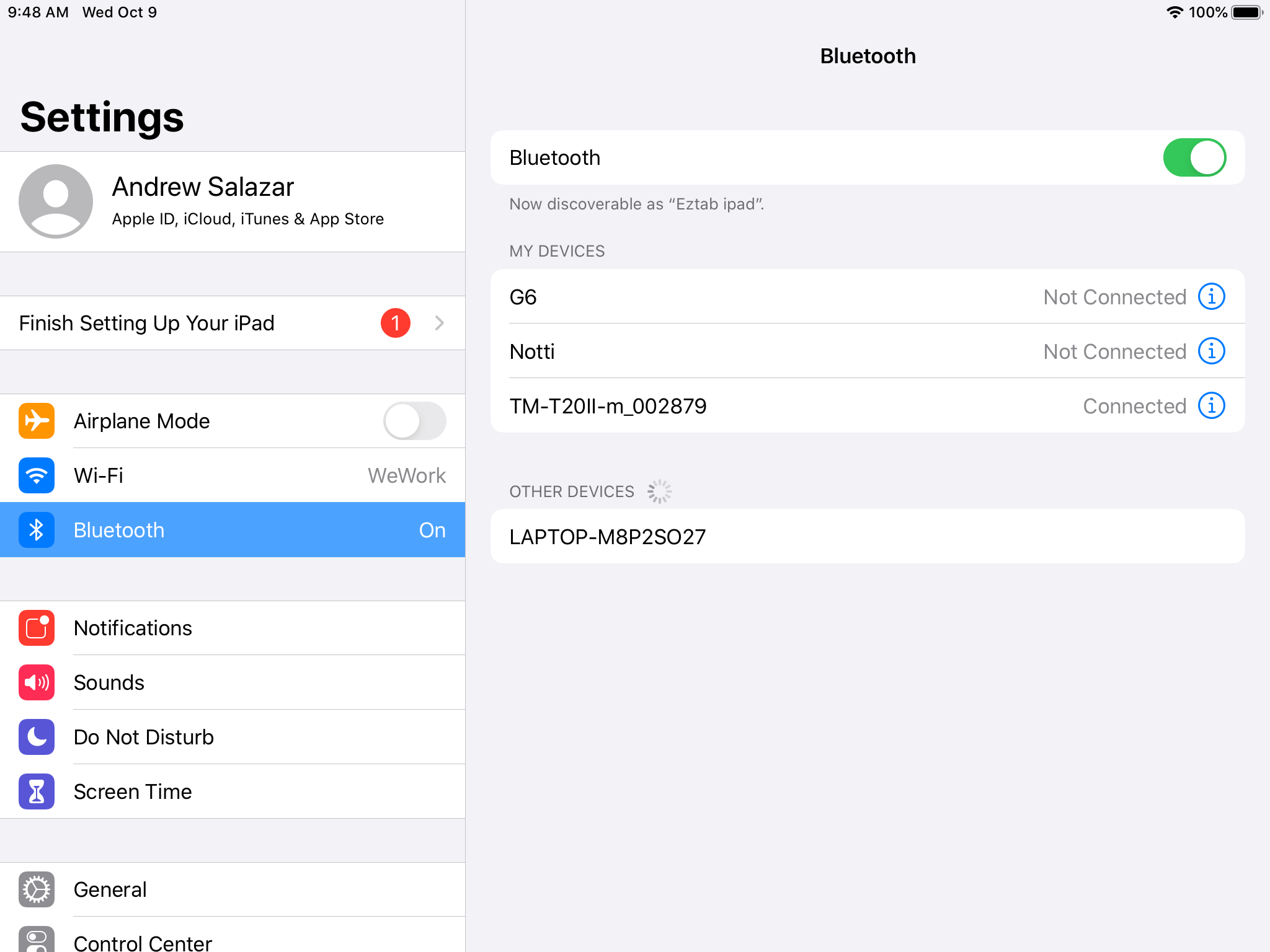
- Go to the SpeedETab POS Application -> Go to the main menu (drawer button in top left) -> Setup
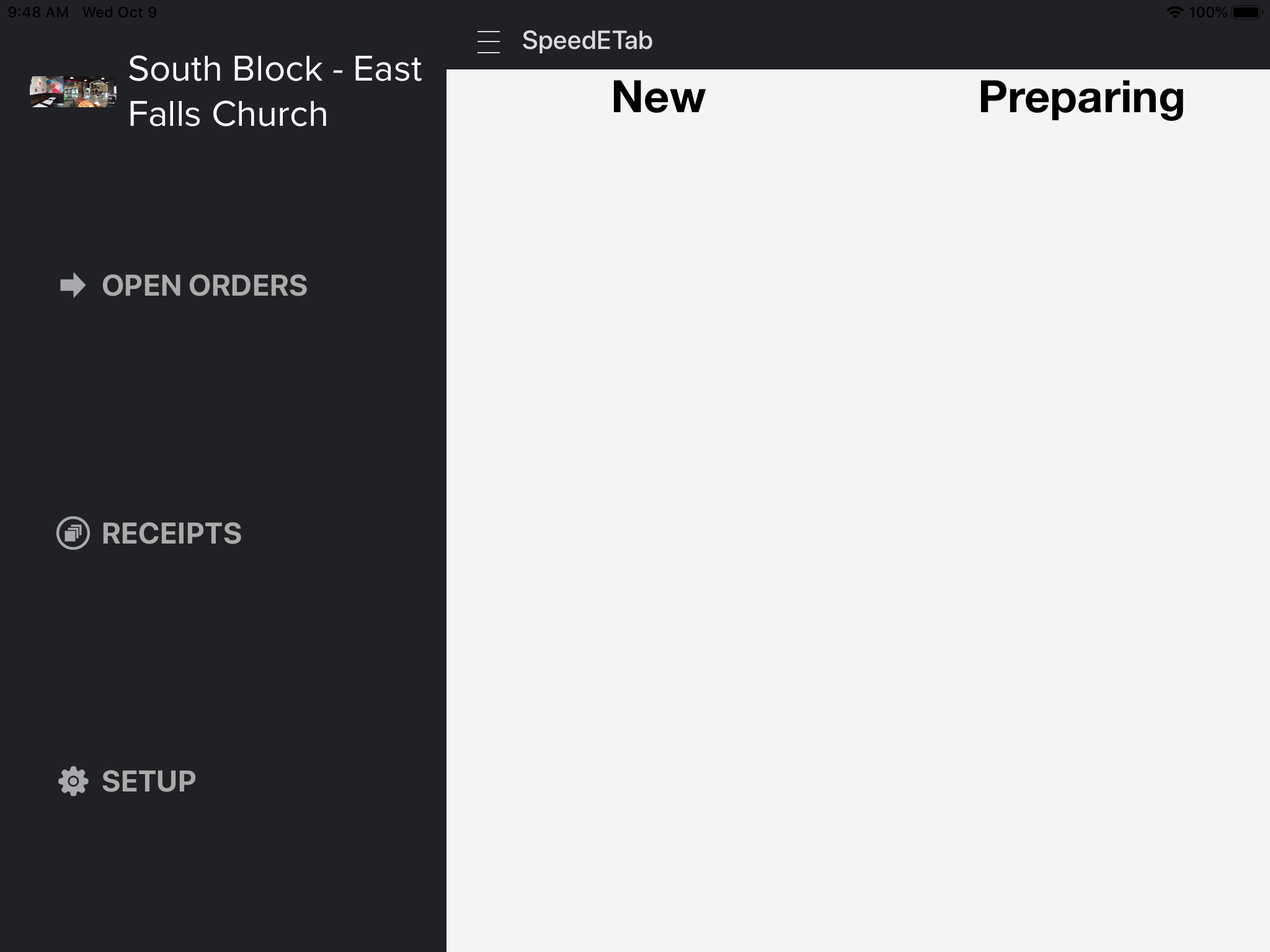
- Click on Printers on the toolbar on the left side
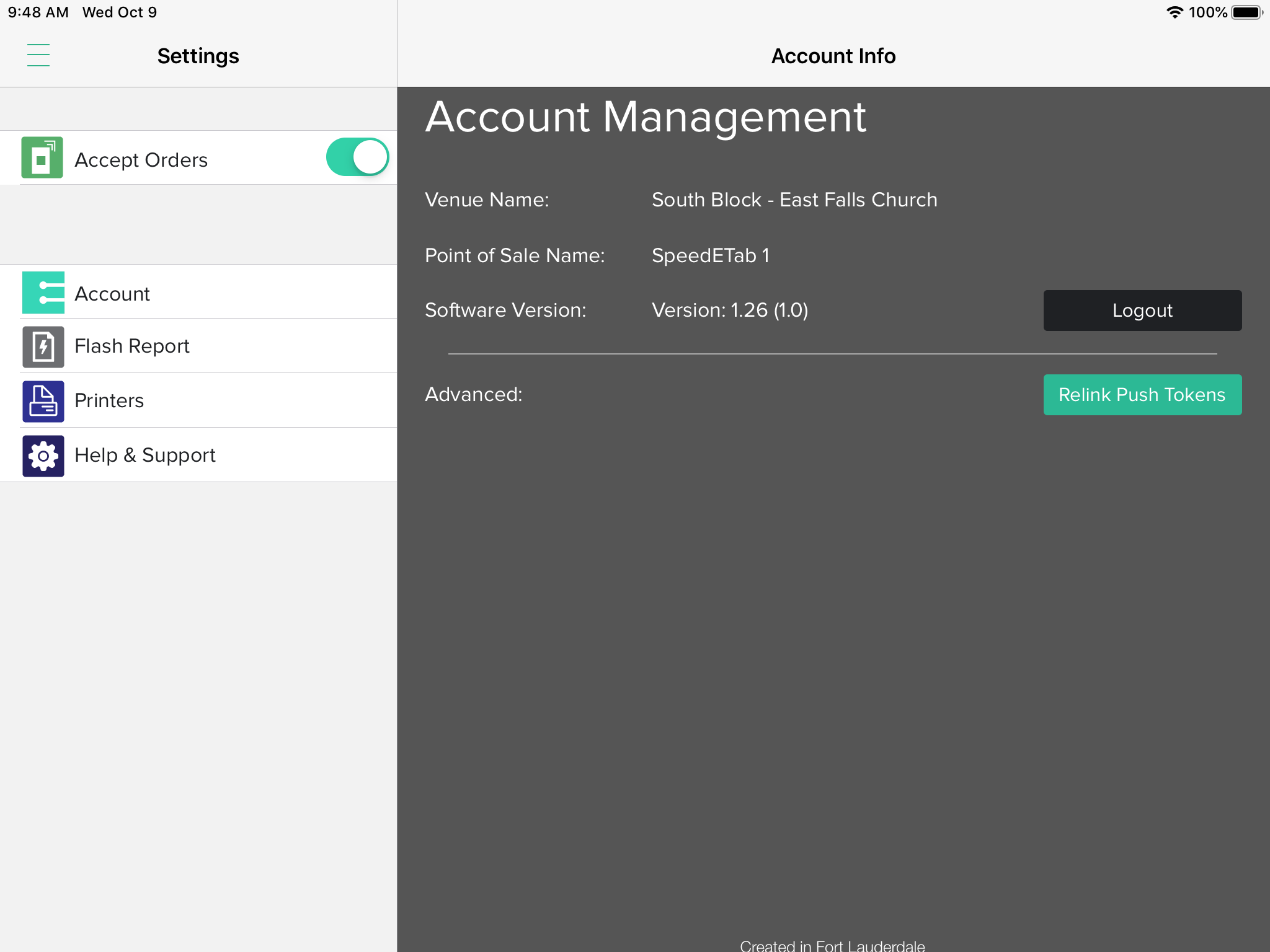
- Click on Start Search. Search and Select The Printer
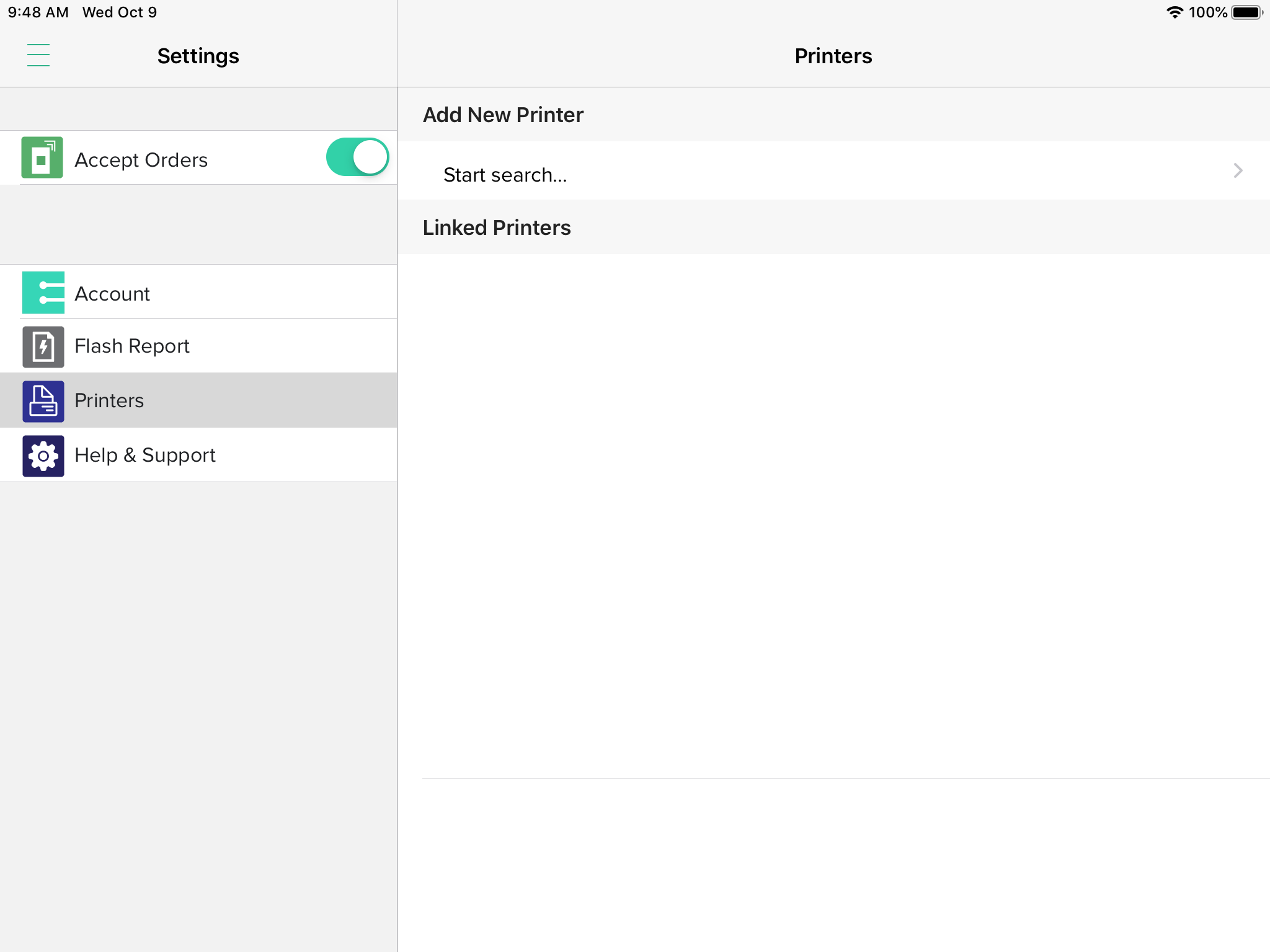
- Once linked, the printer Printers page will look like this (with a printer shown underneath Linked Printers)