To receive mobile orders from SpeedETab, you will need to have access to the SpeedETab POS App or an integrated POS solution.
To install or update your SpeedETab POS app, please follow these steps:
1) Open Safari and navigate to http://download.speedetab.com/index.html
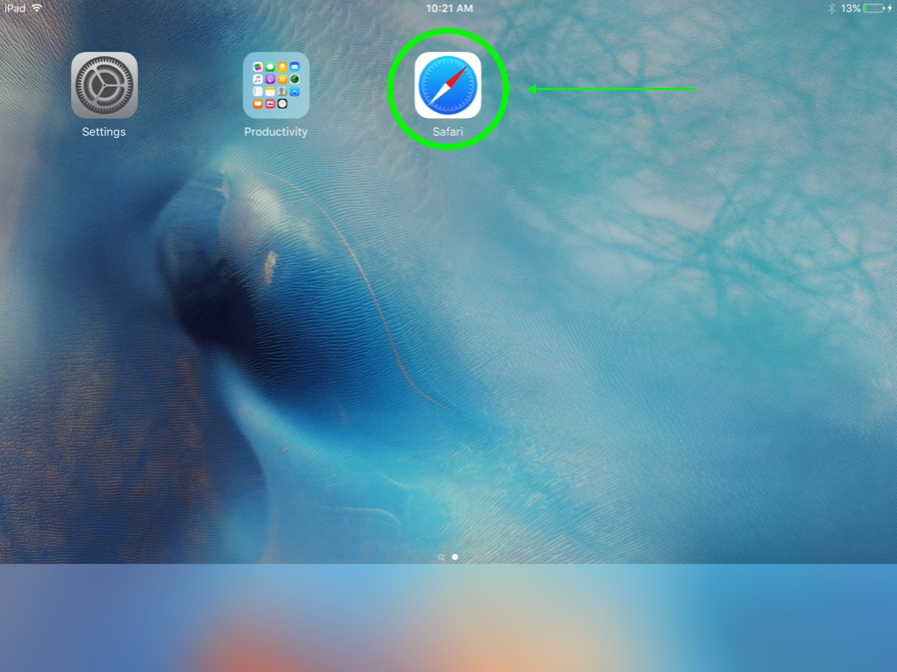
2) Go to "Point of Sale Download", select "Touch here to install" and select "Install" on the pop-up
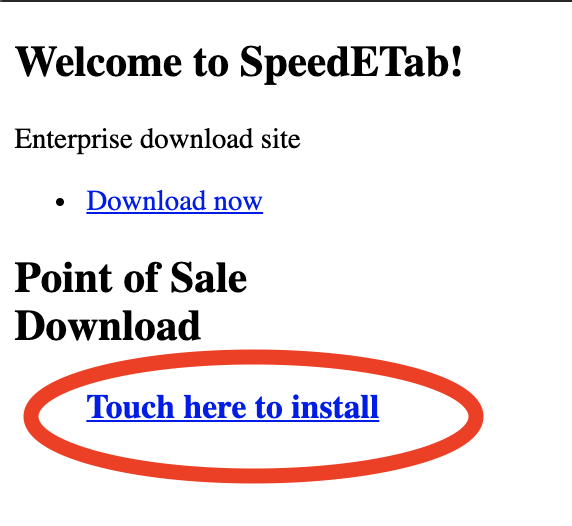
3) Press the home button on the iPad to exit Safari and and view the iPad home screen. You should now see the SpeedETab POS app. If you do not see this app at first, you may need to scroll to the left or right on the iPad by dragging your finger from left to right or right to left on the screen.
Note: The SpeedETab POS app is designated by 2 lines that are coming from the right side of the icon, versus the standard SpeedETab app of one line from each side.
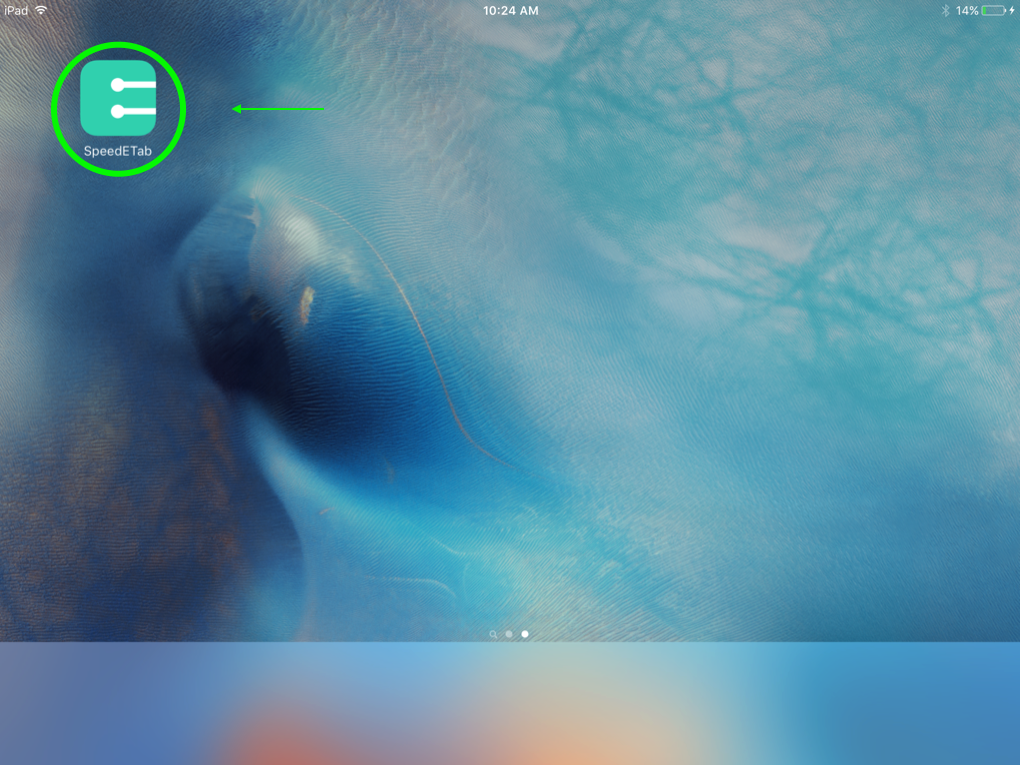
4) If you are prompted with Untrusted Enterprise Developer, please hit "Cancel" and navigate to the iPad's Settings, denoted by the icon with a gear.
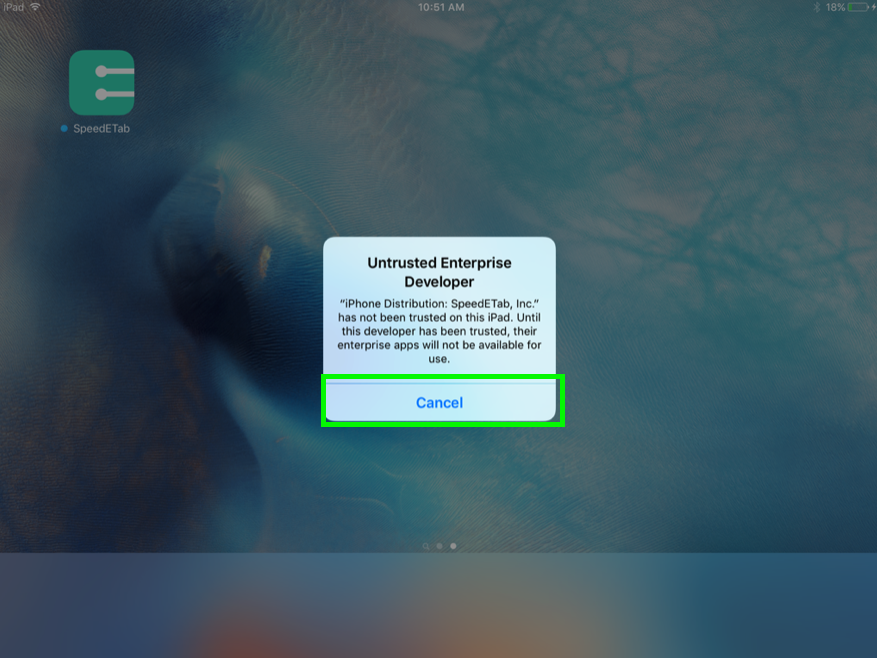
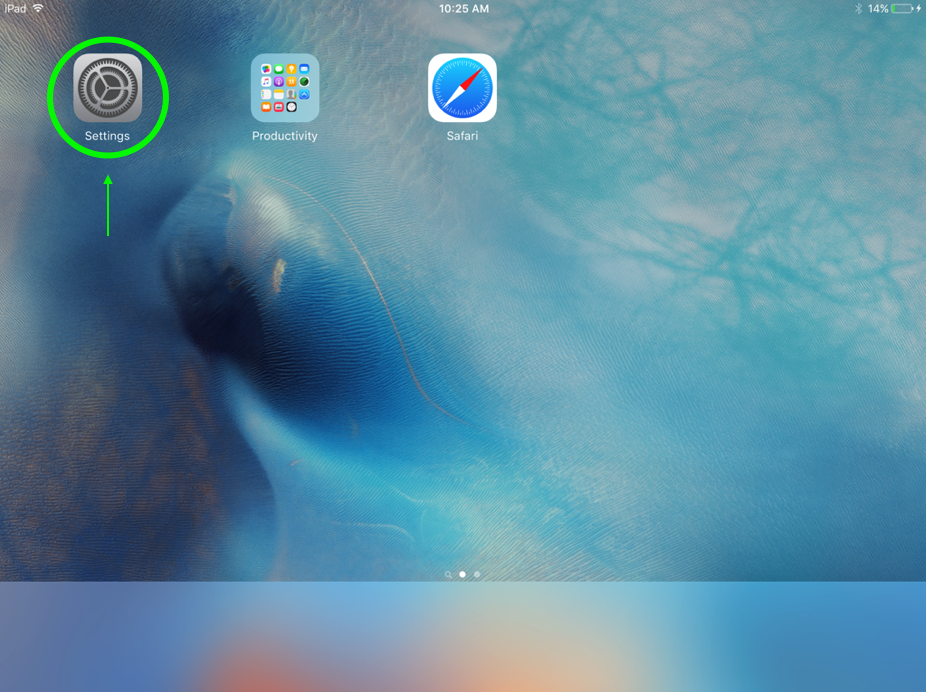
5) Select "General" on the left panel, and scroll down on the right side to "Device Management"
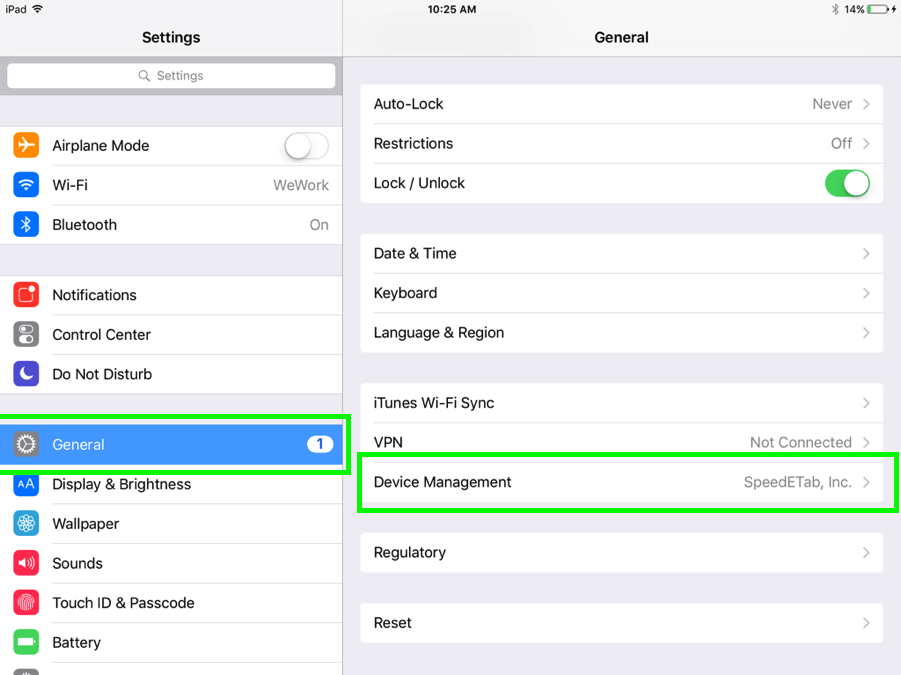
6) Select "SpeedETab, Inc."
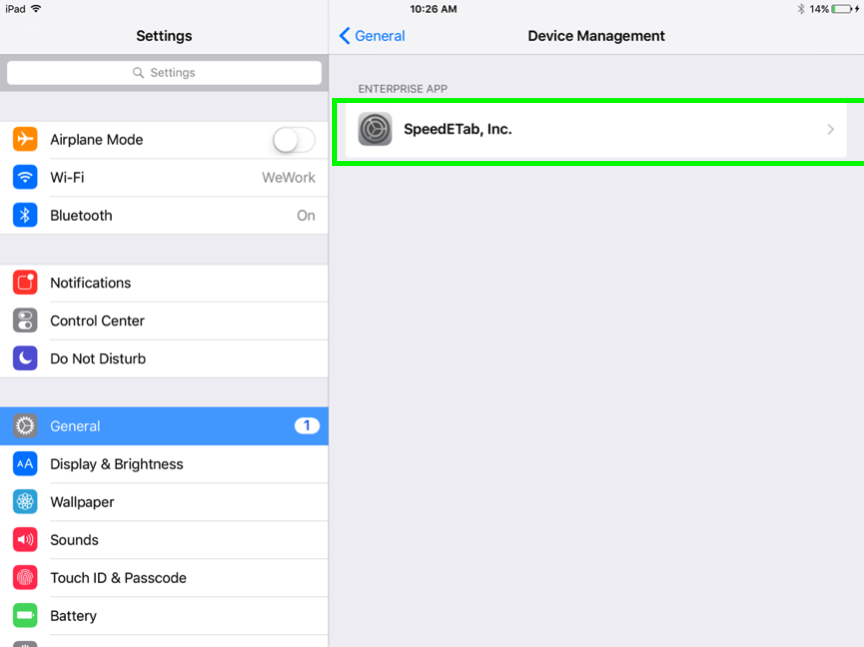
7) Select "Trust SpeedETab, Inc."
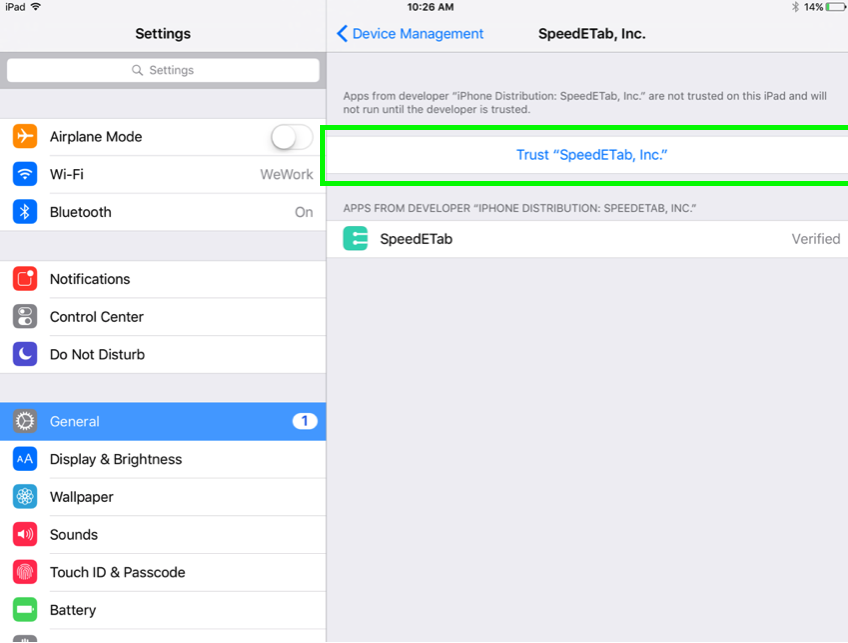
8) Hit "Trust" on the pop up.
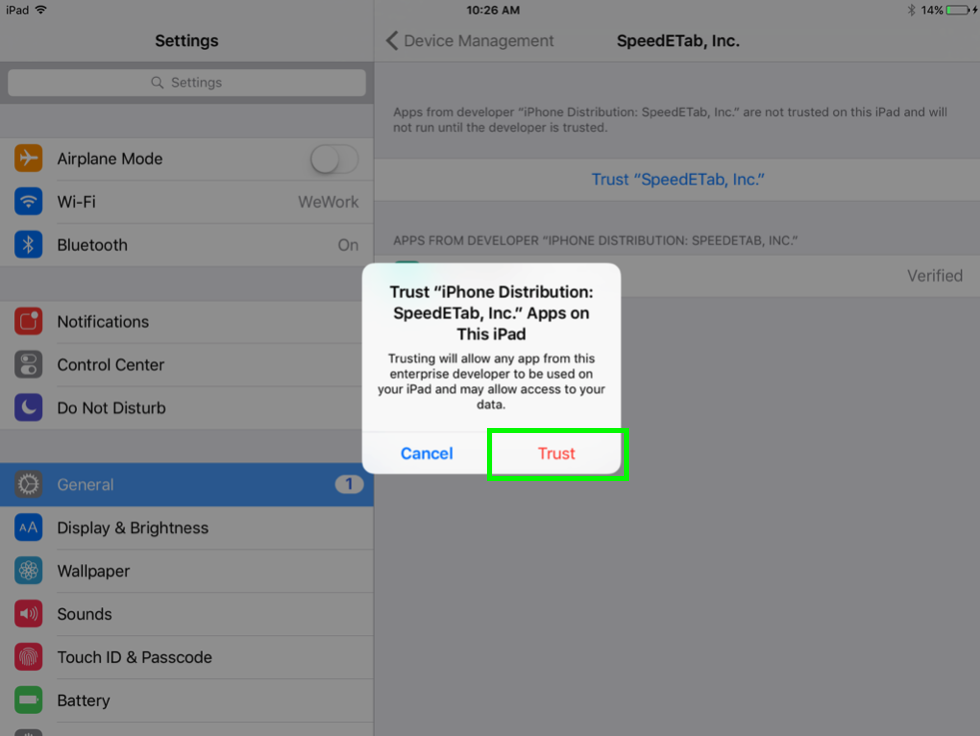
9) Navigate back to your iPad home screen by selecting the home button, and open your SpeedETab app. You are now ready to accept orders!